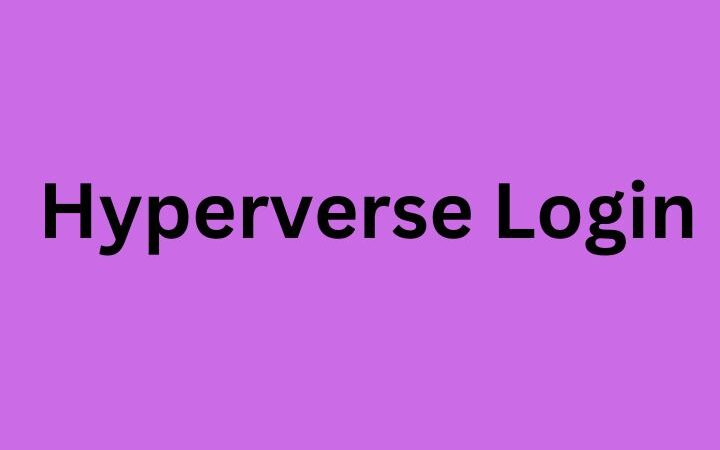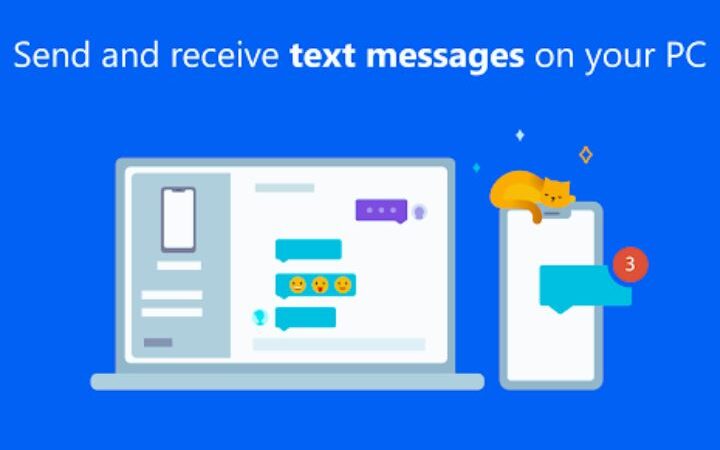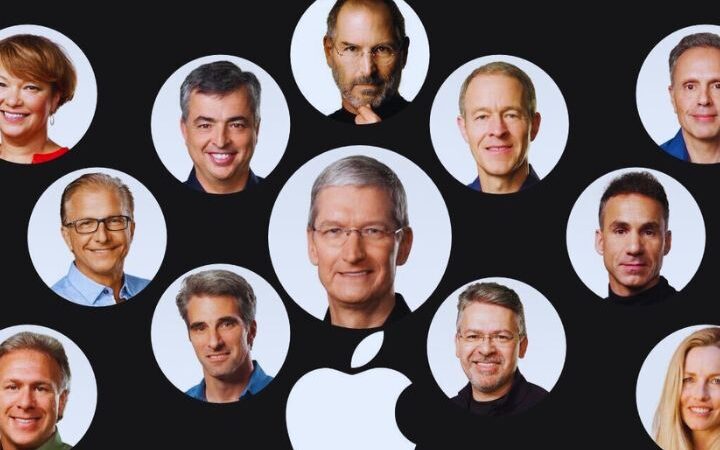10.0.0.1 Piso WiFi | 10.0.0.1 Piso WiFi Router Login Guide

10.0.0.1 Piso WiFi : A Piso WiFi setup has become increasingly popular in internet connectivity and wireless networks. Whether you’re a business owner looking to provide affordable internet access to your customers or an individual seeking a convenient way to share your internet connection, a Piso WiFi system can be a great solution.
To set up and manage your Piso WiFi, you’ll need to access the router’s settings, and that’s where 10.0.0.1 comes into play. In this article, we’ll explore what 10.0.0.1 Piso WiFi is and provide a comprehensive login guide for configuring your Piso WiFi router.
Table of Contents
1. What is Piso WiFi?
Before configuring your Piso WiFi router using 10.0.0.1, let’s clarify what Piso WiFi is. Piso WiFi, derived from the Filipino word “piso” (meaning one peso, the currency of the Philippines), is a business model where individuals or small business owners provide internet access to customers for a small fee, typically charged per minute or based on data usage. It’s a popular concept in the Philippines but has also gained traction in other countries.
Piso WiFi routers are the backbone of this business model, allowing owners to control access, set pricing, and manage the network. To customize your Piso WiFi, you need to access the router’s settings via an IP address, which, in many cases, is 10.0.0.1.
2. 10.0.0.1: Understanding The IP Address
An IP (Internet Protocol) address is a distinct numerical identifier assigned to every device linked to a computer network utilizing Internet Protocol for communication. These numerical labels serve the purpose of recognizing and pinpointing the location of devices within a network. 10.0.0.1 is one such IP address, and it’s commonly used as the default gateway for various routers, including Piso WiFi routers.
When you type 10.0.0.1 into your web browser’s address bar and hit “Enter,” you access the router’s web-based management interface. Here, you can configure various settings, such as network security, SSID (Service Set Identifier), password, and more.
3. Accessing 10.0.0.1 Piso WiFi Router
To access and configure your Piso WiFi router using the 10.0.0.1 IP address, follow these steps:
3.1. Connect to the network
Ensure that your device is connected to the Piso WiFi network. You won’t be able to access the router settings if you’re not connected.
3.2. Open Your Web Browser
Open your preferred web browser (e.g., Google Chrome, Mozilla Firefox, Microsoft Edge, or Safari) on your computer or mobile device.
3.3. Enter 10.0.0.1 in the Address Bar
Type “10.0.0.1” in the web browser’s address bar and press “Enter,” which will take you to the router’s login page.
3.4. Login to the Router
You should now see a login page prompting you to enter your router’s username and password. If you haven’t changed these credentials, you can typically find the default username and password in the router’s user manual or on a label attached to the router. Standard default usernames are “admin” or “user,” and the default passwords may include “admin,” “password,” or “1234.” It’s essential to change these defaults to secure your router.
4. Configuring Your Piso WiFi Router
Once you’ve successfully logged into your Piso WiFi router via 10.0.0.1, you can start configuring the settings according to your preferences. Here are some essential configurations you might want to consider:
4.1. Change the Router Password
As mentioned earlier, changing the default username and password for your router is crucial. Create a robust and unique password to enhance security and prevent unauthorized access to your router settings.
4.2. Network Name (SSID)
Customize your network name (SSID) to make it easily recognizable for your customers. A clear and unique SSID will help users identify your network when searching for available WiFi connections.
4.3. Encryption and Security
Ensure your network is secured with WPA2 or WPA3 encryption to protect it from unauthorized access. You can set a vital encryption key (password) to prevent anyone from easily connecting to your WiFi network.
4.4. Pricing and Usage
One of the critical aspects of Piso WiFi is pricing. You can set the pricing structure for your Piso WiFi network through the router settings. You may choose to charge by the minute, by data usage, or through other methods. The router’s management interface typically has options to configure pricing and usage policies.
4.5. Bandwidth and Quality of Service (QoS)
Consider allocating bandwidth according to your customers’ needs. You can prioritize specific devices or services to ensure a seamless user experience, especially during peak usage times.
4.6. MAC Address Filtering
Implement MAC address filtering to control which devices can connect to your Piso WiFi network. This can help you manage and restrict access to your network.
4.7. Guest Network
Set up a guest network if you want to provide separate access for customers who don’t require the same level of access as your primary network. This can enhance security and help manage network traffic effectively.
5. Troubleshooting Access to 10.0.0.1
Sometimes, you might face issues when accessing your Piso WiFi router using the 10.0.0.1 IP address. Here are some standard troubleshooting steps:
5.1. Check the Network Connection
Ensure you are connected to the Piso WiFi network and your device has a valid IP address.
5.2. Disable VPNs
If you’re using a VPN (Virtual Private Network), disable it temporarily, as it may interfere with accessing the router’s settings.
5.3. Clear Browser Cache
Clear your browser’s cache and cookies, as these can sometimes cause issues with web-based router interfaces.
5.4. Disable Firewalls
Firewall software or security settings in your browser may also block access to the router. Temporarily turn off these settings to check if it solves the problem.
5.5. Reset the Router
If you still can’t access the router interface, consider performing a factory reset on the router. This action will restore all settings to their default values, including the IP address.
Conclusion
Piso WiFi is a fantastic way to provide affordable internet access to customers or share your connection with others while earning some extra income. Configuring and managing your Piso WiFi router is essential to ensure a seamless user experience and protect your network’s integrity.
By understanding the 10.0.0.1 IP address and following the login guide, you can customize your Piso WiFi network to meet your specific requirements. Just remember to secure your router with strong passwords, manage pricing, and maintain network quality to satisfy your customers. With the correct settings and a user-friendly interface, your Piso WiFi business can thrive and provide a valuable service to your community.
Also read : Ibomma